How to Pay Your Portuguese Electricity Bills Online
- Apart Management
- Feb 6, 2017
- 3 min read

Although there are other alternatives for the supply of electricity, EDP is still the largest and most popular energy provider to homeowners across mainland Portugal. This article will focus on how to access and understand your online EDP account.
Note: You will be expected to pay a connection charge per month regardless of whether you have used any energy or not.
Setting up your EDP online account
EDP bills can be sent directly to your email or accessed through your online account.
To register for an online account, go to edponline.edp.pt and click Register Now, 'Registar Agora'.
In order to sign up you will need:
Your fiscal number (NIF)
A recent bill to locate your access code, (CPE, or Código Ponto Entrega), circled below in red:

When you have completed and submitted the online form you will receive an email with a link to activate your account.
Online Payment Methods
1. Set up a fixed monthly Direct Debit
Payments to EDP can be made by Direct Debit from your Portuguese Bank account, or any other bank account that is part of the SEPA system.
If you are opening a new account with EDP, your Direct Debit will be set according to your tariff and expected usage. If you already have an account with EDP, they will estimate your monthly Direct Debit based on your previous consumption.
In addition to your set monthly Direct Debit you will receive an annual bill sent directly to your email and also available to view via your EDP account online. Your annual bill is usually issued in the month the contract was set up.
Payment of your annual bill will also be deducted from your account via Direct Debit. The payment date is clearly indicated on the bill and may be different to the date of your usual Direct Debit payment. Your annual bill will also inform you of any overpayment and contain a breakdown of your next year’s payment plan.
2. Pay only for what you use
With an online EDP account, you can enter your monthly meter readings and only pay for the energy used, either by Direct Debit (that will adjust according to your energy usage) or manually each time.
The advantage here is that you can enter the same meter reading from when you were last at your property (if your property has been vacant). If anyone stays in your holiday home, make sure that a meter reading is taken on departure and update your account.
If you do not provide a monthly reading EDP will estimate your usage, occasionally an engineer will visit your property to read your meter, if it is accessible.
The date for the Direct Debit payment will be indicated on your bill under, ‘Débito na minha conta a partir de:’.
Paying manually each time can only be done through a Portuguese bank account online.
The process is easy and can be completed in a matter of minutes. Once you have logged on to your Portuguese online banking, go to:
Payments, ‘Pagamentos’, then
Services, ‘Serviços’,
Enter the Entity, 'Entidade, Reference, Reférencia' and Amount, 'Valor', displayed on your bill under the section, 'PAGAMENTO POR MULTIBANCO'.

How to view and enter your meter readings online
Log on to edponline.edp.pt, sign in to your account and then click on Readings,'Leituras'.
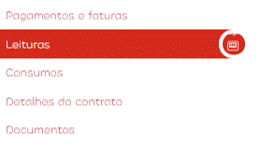
On this page you will be able to view when a meter reading was taken, found under, 'Data leitura', and who provided the meter reading, 'Origem'. estimated readings are not documented so your reading will only have been entered by the Company, 'EMPRESA', or you, the client, 'CLIENTE'.
Take note of the dates displayed to the left of the red box stating: Report Readings 'Comunicar Leitura'. These dates, usually covering a three day period, are the ideal dates to submit your monthly meter reading. The meter reading you provide between these dates will be taken into consideration when your next bill is generated. Your bill will be estimated if you provide a reading after these dates.

To submit a reading:
Click Report Readings, 'Comunicar Leitura',

Enter the new meter reading in the space provided,
Submit your reading by clicking Confirm, 'Confirmar'.

A message will appear indicating that your reading was successfully submitted, 'Operação realizada com sucesso'. Closing the box will take you to your updated list of meter readings.









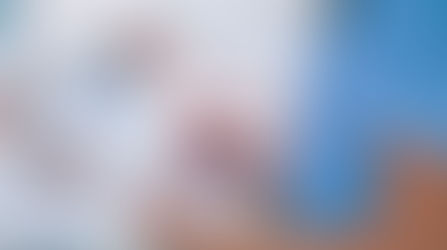















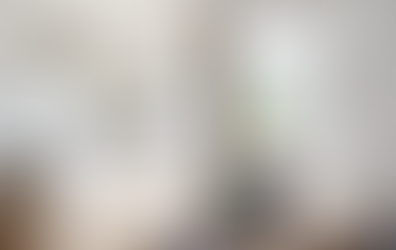













Comments